Unleash the Power of Local LLMs with LM Studio
Explore the world of running Large Language Models (LLMs) directly on your computer using the versatile LM Studio.
Embracing Local LLMs
In the ever-evolving landscape of technology, the last year has witnessed a surge in the prominence of Large Language Models (LLMs) like ChatGPT, Gemini, and others. Traditionally confined to the cloud, the cost of running these LLMs remotely has been a barrier for many. However, a game-changer has arrived in the form of LM Studio, enabling users to harness the power of LLMs locally.
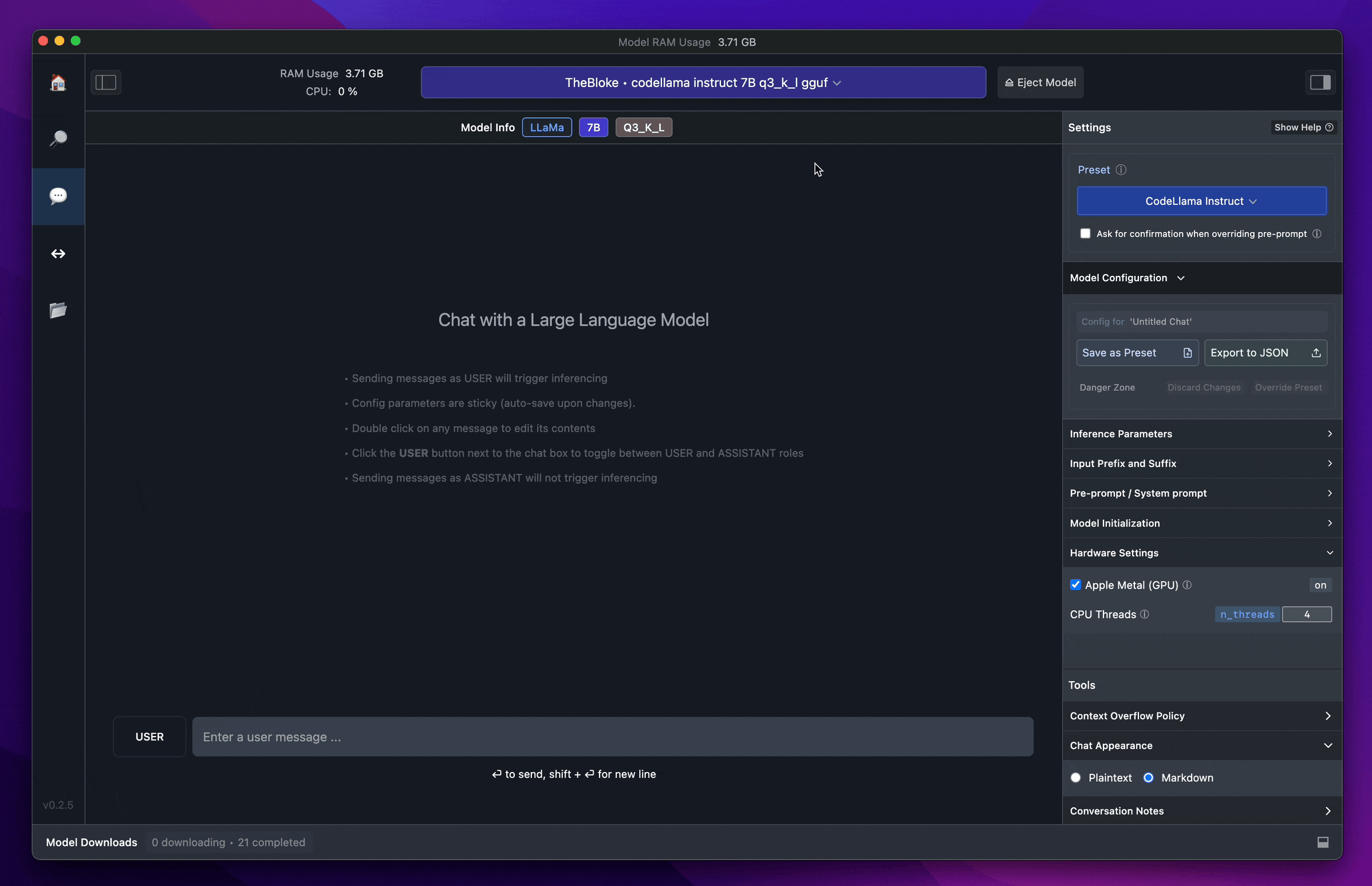
Unveiling LM Studio
LM Studio is not just a tool; it's an avenue for experimentation with local and open-source LLMs. Now, you can break free from the shackles of cloud-based solutions and run LLMs on your own device. Concerned about data privacy? Rest assured, the ability to use an LLM locally is designed with privacy in mind. LM Studio is your gateway to a faster, more efficient, and private LLM experience.
LM Studio offers two accessible methods for discovering, downloading, and running LLMs locally:
- In-app Chat UI
- OpenAI compatible local server
Downloading compatible model files from the HuggingFace repository has never been easier.
System Requirements for LM Studio
Before delving into the local LLM experience, ensure your system meets the following minimum hardware and software requirements:
- M1/M2/M3 Mac or Windows PC with AVX2-compatible processor (Linux available in beta)
- 16GB+ RAM (recommended)
- For PCs, 6GB+ VRAM (recommended)
- NVIDIA/AMD GPUs supported
Fulfill these specifications, and you are ready to embark on your local LLM journey.
Navigating LM Studio
Step 1: Download LM Studio
Commence your journey by downloading LM Studio tailored for Mac, Windows, or Linux. The download, weighing around 400MB, may take some time depending on your internet connection.
Step 2: Choose Your Model
Upon launching LM Studio, explore the available models by clicking on the magnifying glass icon. Keep in mind that some models might be large, requiring a bit more patience during the download process.
Step 3: Load the Model
Once your preferred model is downloaded, initiate it by clicking the Speech Bubble icon on the left.
Step 4: Ready to Chat
Your LLM is now primed for conversation. Enhance response time by enabling GPU acceleration on the right-hand side.
Conclusion
In a nutshell, setting up a local LLM with LM Studio is a breeze.
Give it a try and share your feedback! Running an LLM locally has never been this seamless. Connect with us to let us know about your LM Studio experience.